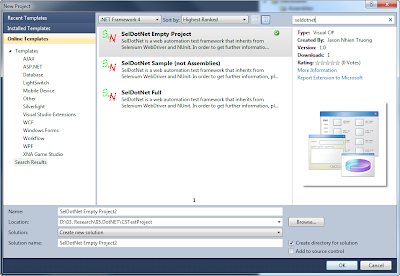By default, SelDotNet only get default setting values for
- Language
- Browser
- Base Url
- Timeout
- Connection String
- Auto Capture Screenshot
- Default Username
- Default Password
If you want to get more settings from configs.csv file, please follow these following steps.
- Add as many property/value as to the configs.csv file.
Example: Project Name, SelDotNet Implementation - In the Entry Point Class that inherits from BaseTest Project, Override the virtual method
const string PROJECT_NAME ="Project Name"; protected override void DoLoadCustomConfigs(Configuration conf) { Engine.Configs.AddProperty( PROJECT_NAME, conf.GetProperty(PROJECT_NAME) ); } - Later, everytime you want to get this value, just call
Engine.Configs.GetProperty(TheProject.PROJECT_NAME);